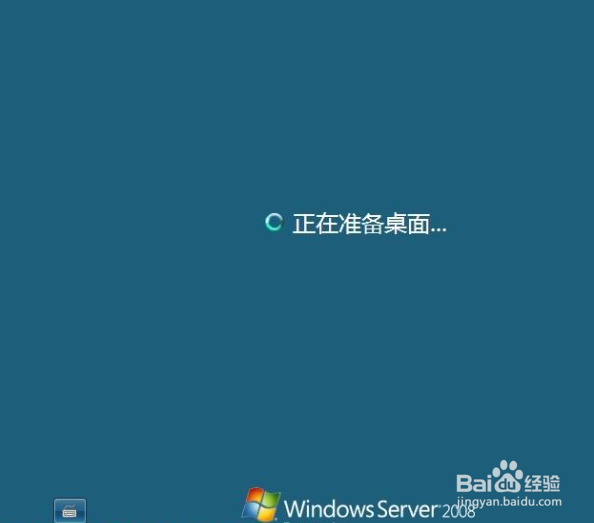1、启动计算机后,先是看到读取光盘数据
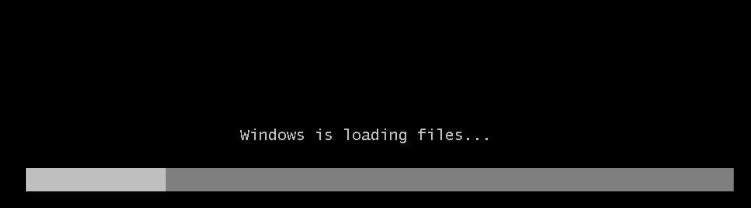
2、系统初始化
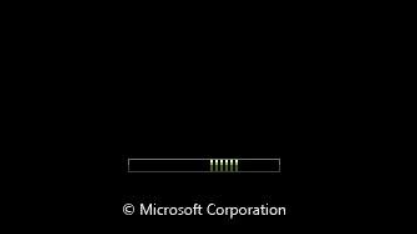
3、进入语言选择界面

4、开始安装
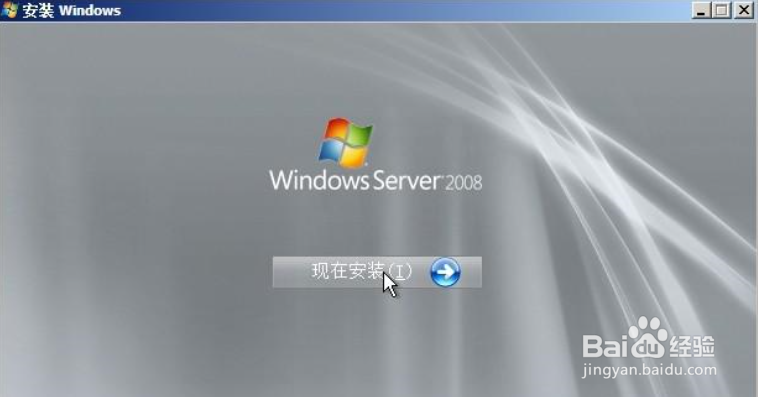
5、选择版本,下一步

6、接受许可条款,下一步
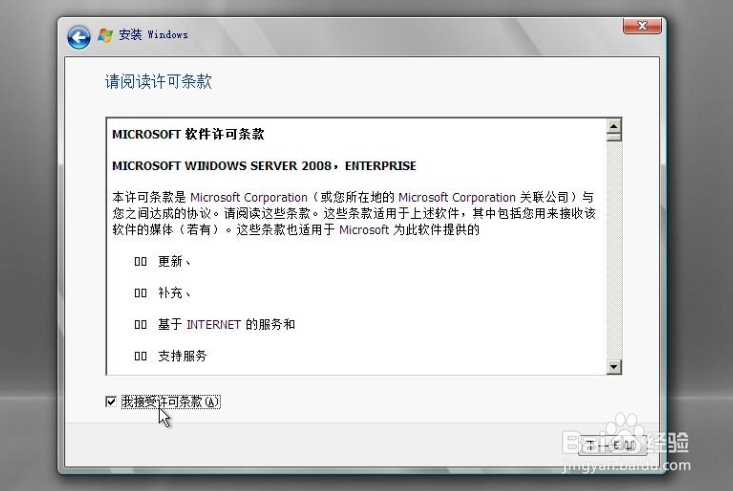
7、选择安装类型,我是全新安装,不能升级,自定义吧
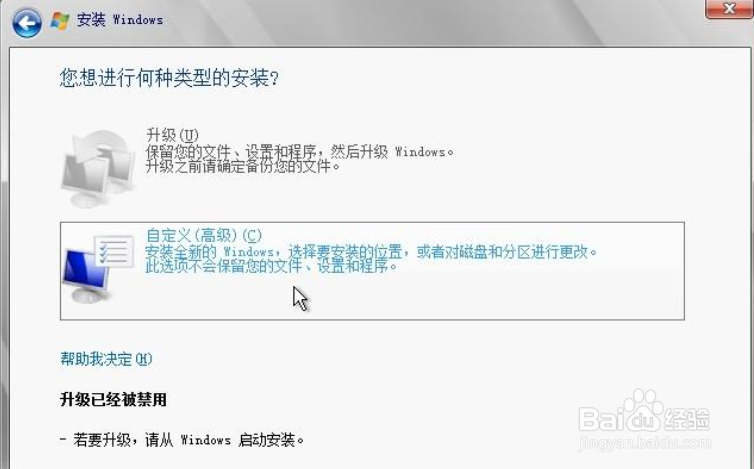
8、选择安装位置,点驱动器选项进行磁盘分区新建磁盘分区-->输入分区大小,应用-->格式化磁盘(可以不选择,系统自动为您格式化)-->确定格式化-->下一步开始安装
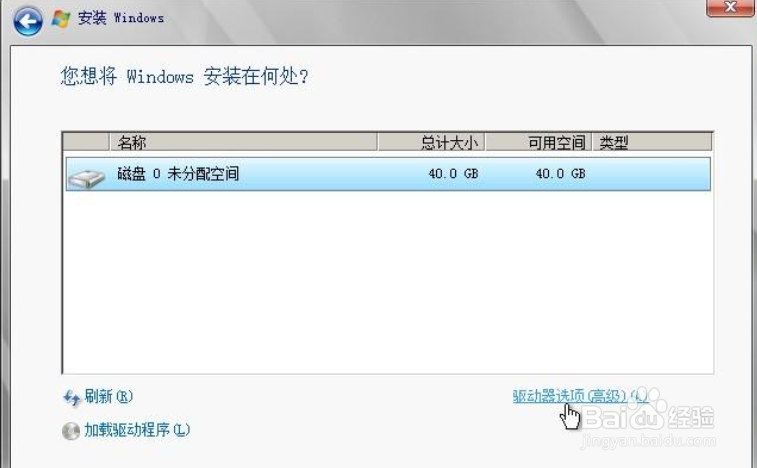
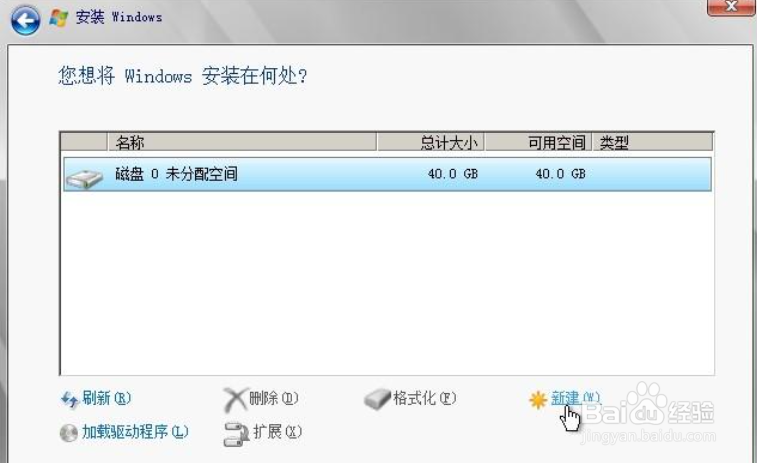
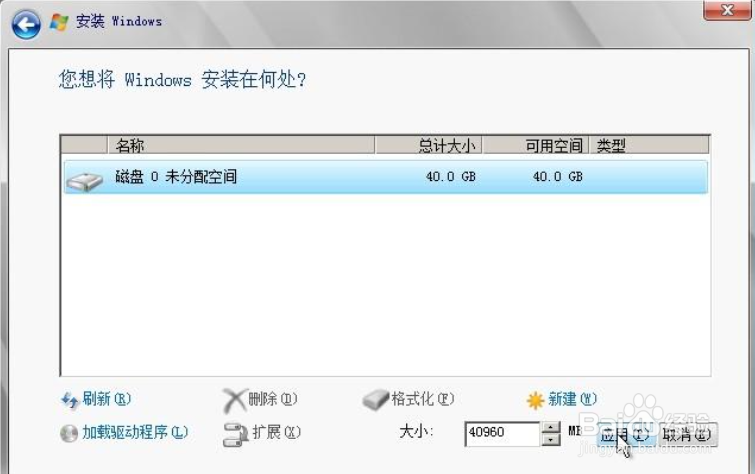

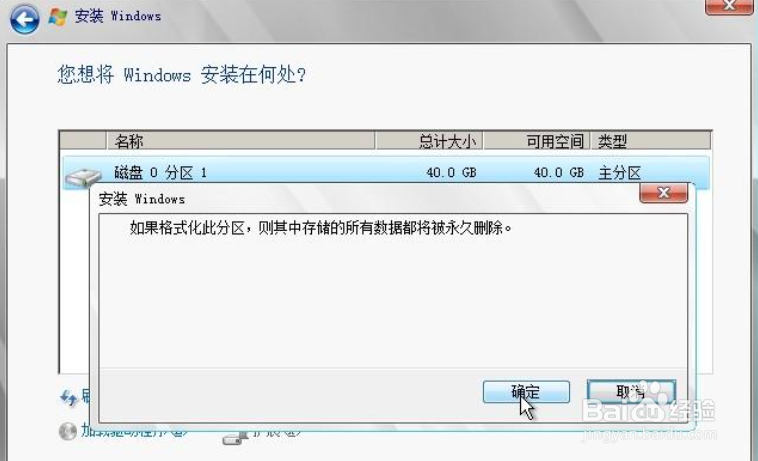
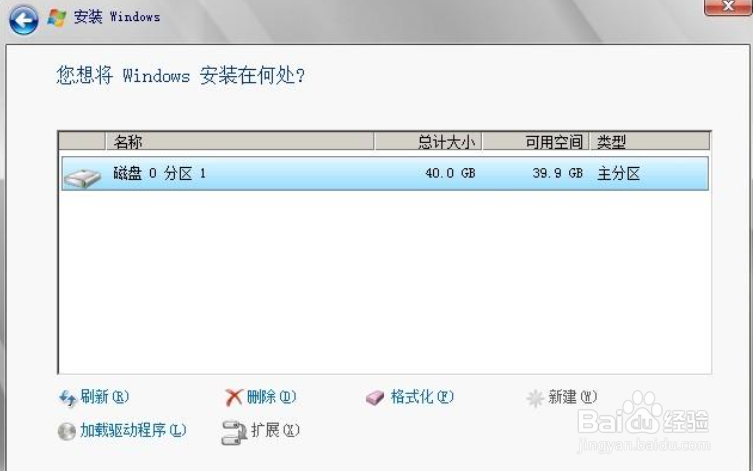
9、等待安装
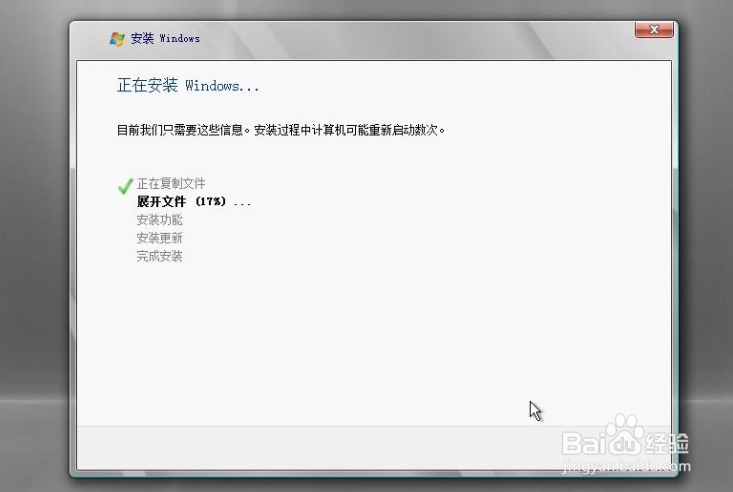
10、重新启动计算机,继续等待安装


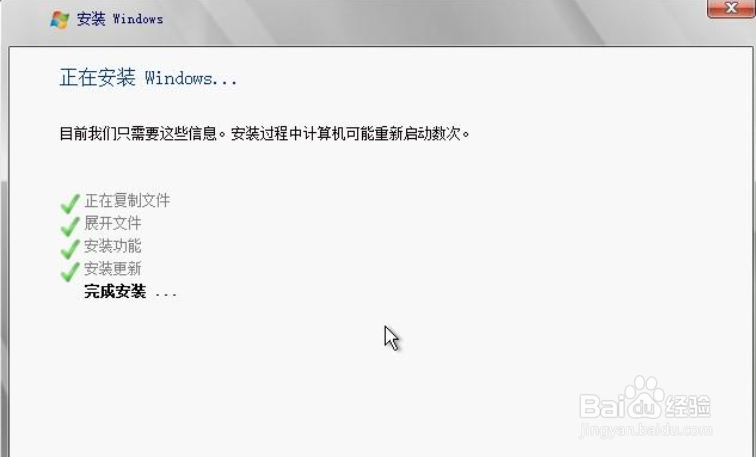
11、首次登录需要给计算机设置一个密码
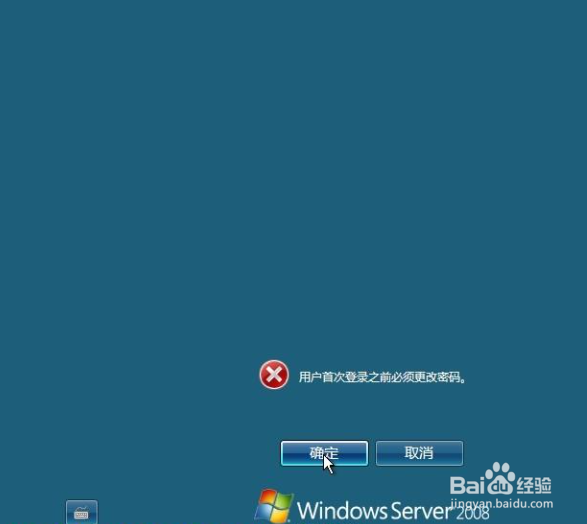
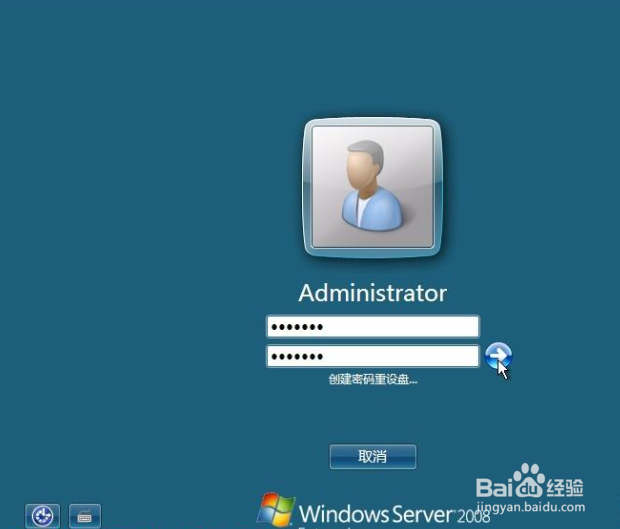
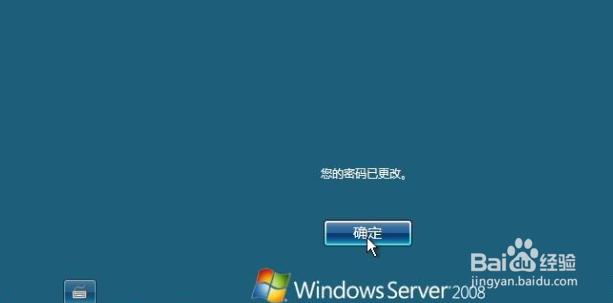
12、进入系统,安装完成
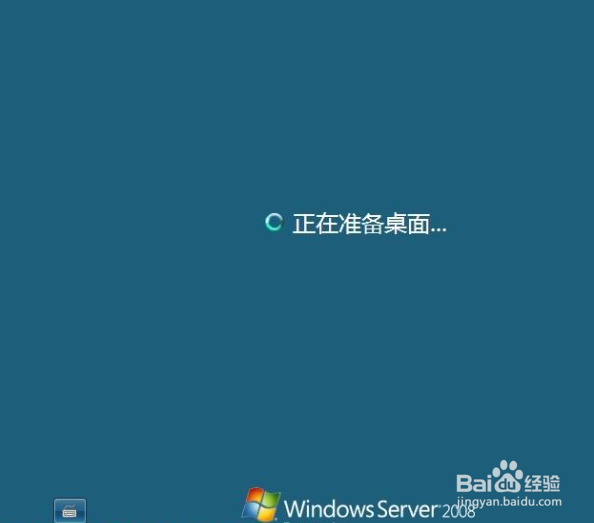
时间:2024-10-14 13:34:56
1、启动计算机后,先是看到读取光盘数据
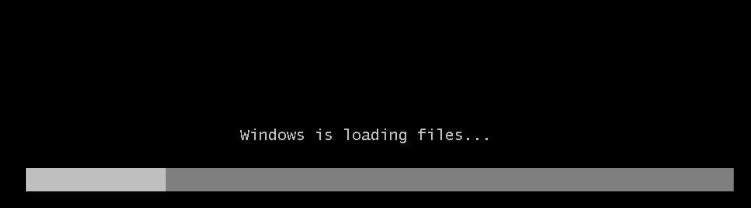
2、系统初始化
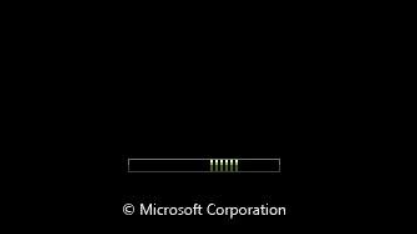
3、进入语言选择界面

4、开始安装
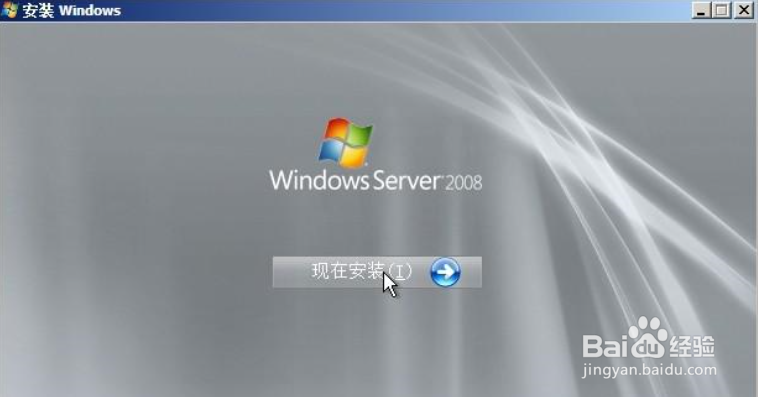
5、选择版本,下一步

6、接受许可条款,下一步
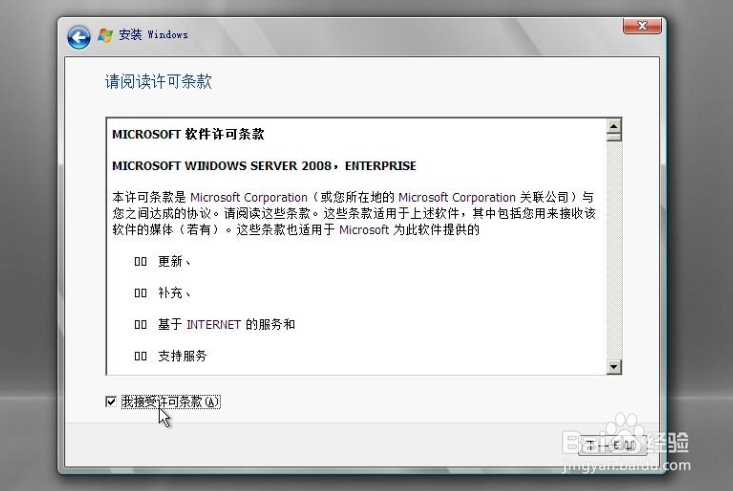
7、选择安装类型,我是全新安装,不能升级,自定义吧
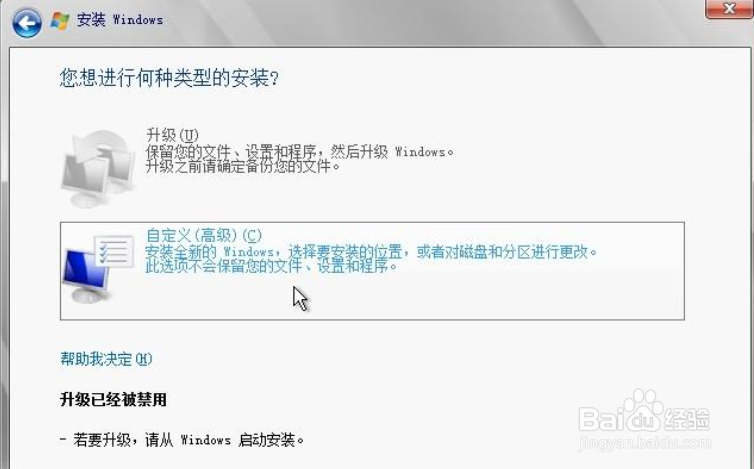
8、选择安装位置,点驱动器选项进行磁盘分区新建磁盘分区-->输入分区大小,应用-->格式化磁盘(可以不选择,系统自动为您格式化)-->确定格式化-->下一步开始安装
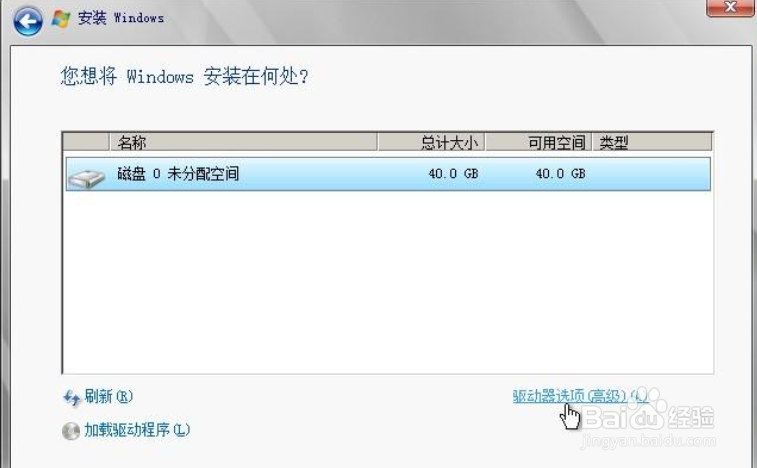
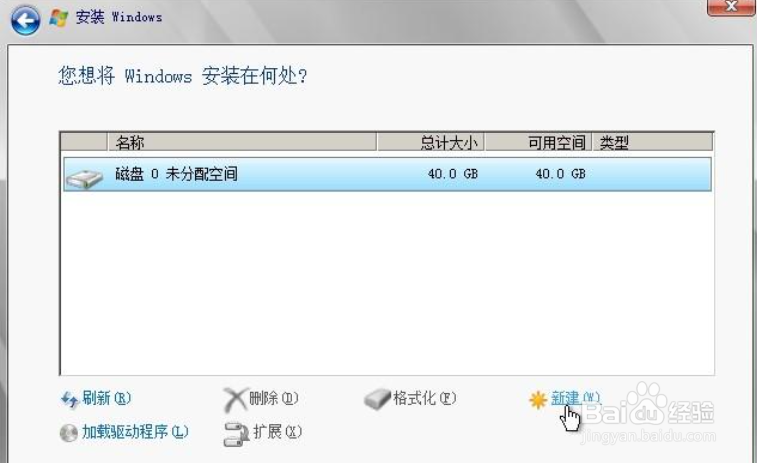
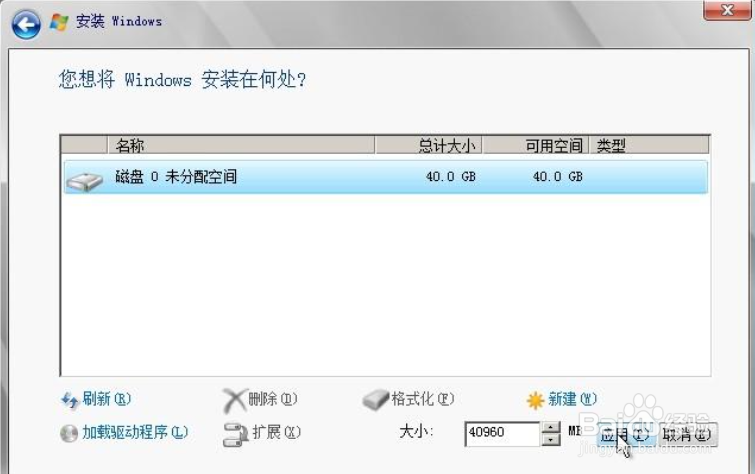

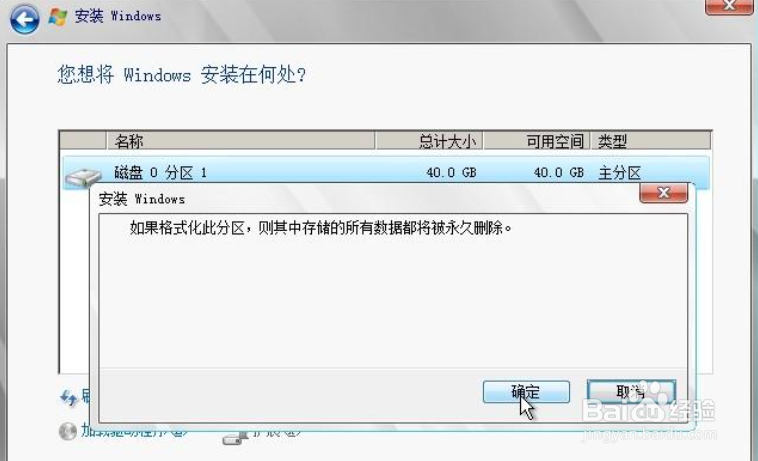
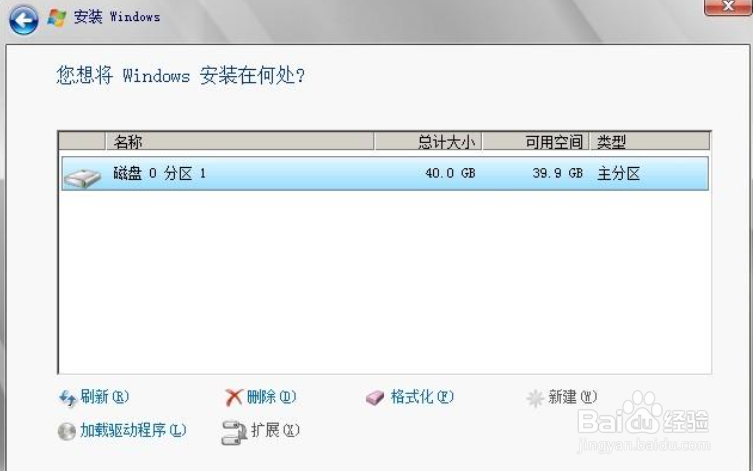
9、等待安装
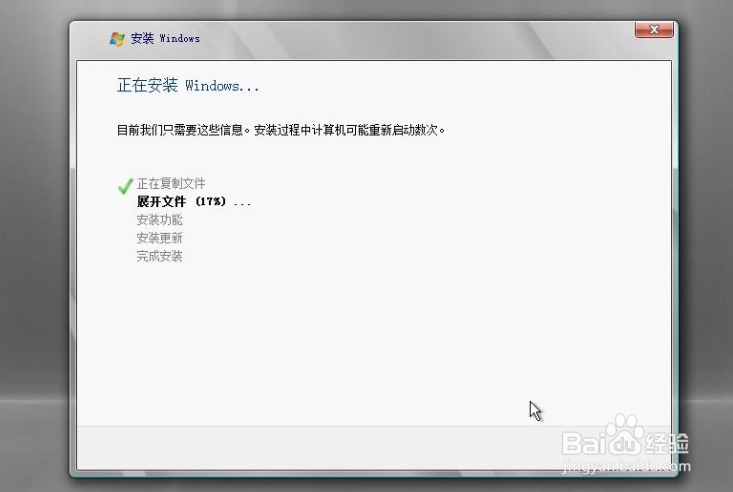
10、重新启动计算机,继续等待安装


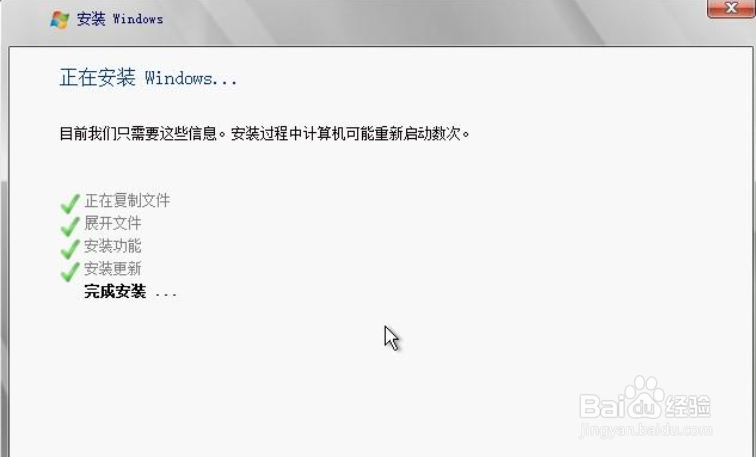
11、首次登录需要给计算机设置一个密码
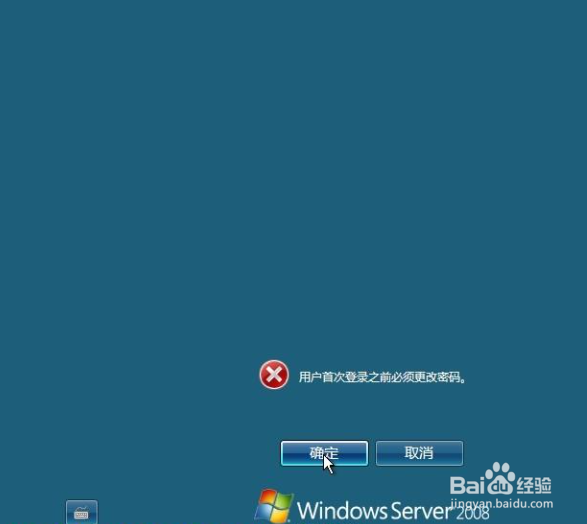
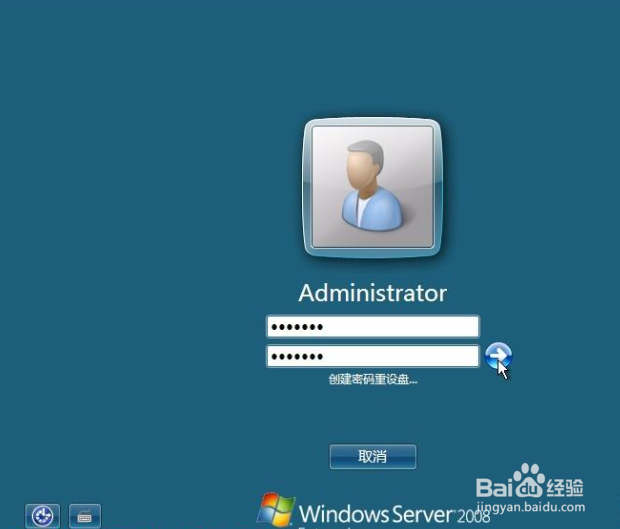
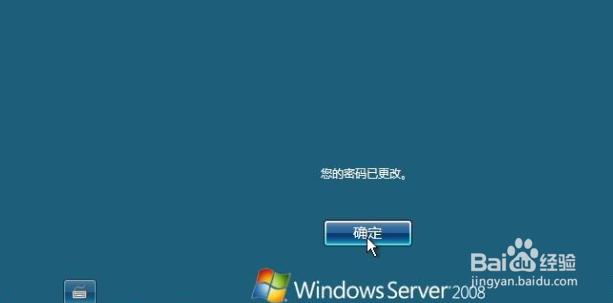
12、进入系统,安装完成