1、打开PS,在菜单栏“文件”中选择“新建”。
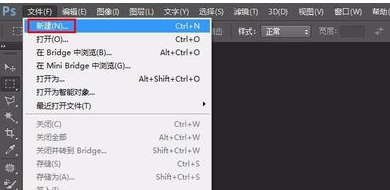
2、新建背景图层,大小为:800*500(可以根据自己的需要自行调整)。
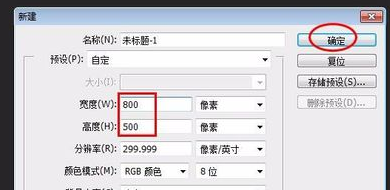
3、选择文本输入工具按钮,选择文字横排输入。

4、按照自己的需要选择字体颜色,选完单击“确定”按钮。
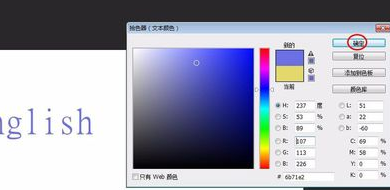
5、单击红色框中标记的工具按钮,弹出字体样式对话框。

6、单击红框线标记的下拉子菜单按钮,选择需要的字体样式。

7、这里选择“扇形”,然后单击“确定”按钮。

8、选择“移动”工具按钮,移动文字位置。

9、同时按住Ctrl和T键可以变换字体大小和形状。

10、在菜单栏“文件”中选择“存储为”选项。

11、选择存储路径,单击“确定”按钮。
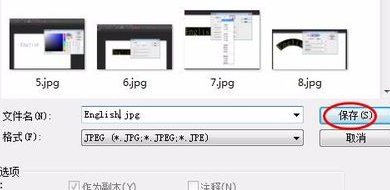
12、弹出的对话框单击“确定”按钮即可。

